Switching Player Trains
The cool thing is that scenario developers can make more services available to ride in a single scenario.
You have the possibility to choose one of the offered player trains.
You can achieve two things with this:
1. View a scenario from different drivers.
2. Play Multiplayer with friends as described in the concept topic.
Demo scenario Steam Workshop:
https://steamcommunity.com/sharedfiles/filedetails/?id=3175393909
How to switch the Player Train:
Make sure TSC is closed, or restart it after this process.
1. Choose TS Drive
You can switch player trains when you do a TS Drive.
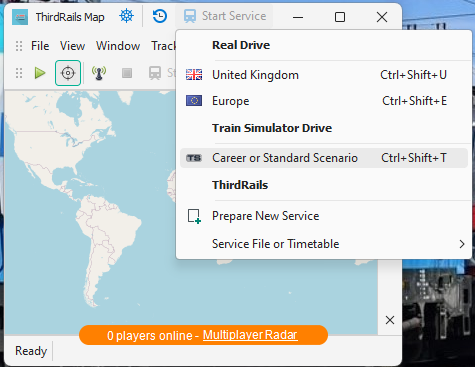
2. Choose Route and Scenario
Once the TS Catalog is loaded choose the desired Route and Scenario. In this case I have the demo scenario:
3. Click Retreive Timetable
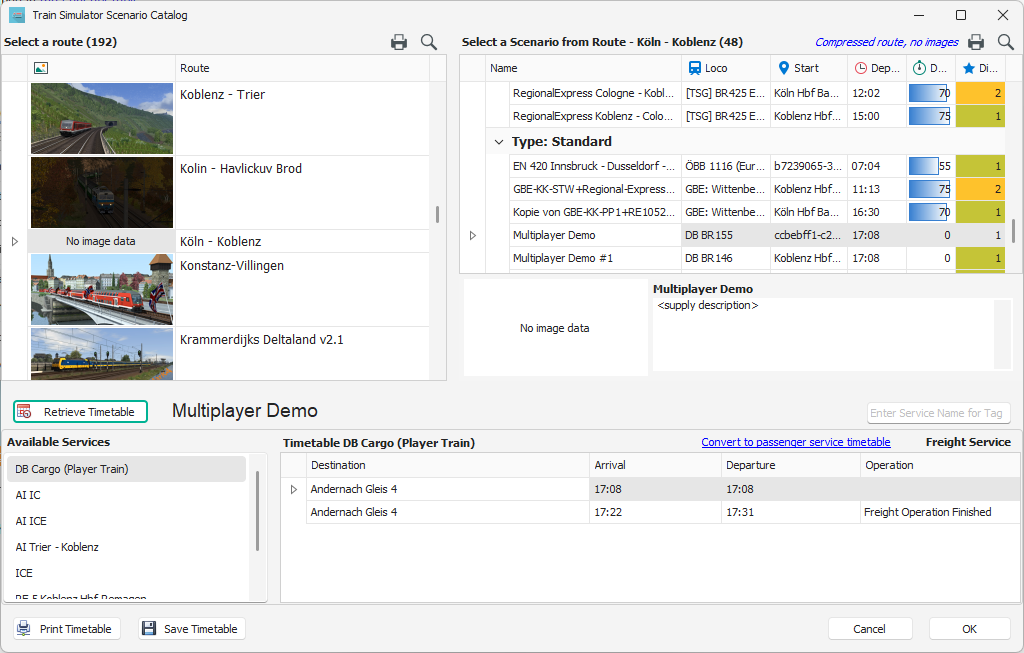
In the lower left panel you will see the available trains in the scenario. That is the Player Train and all other AI trains.
4. Choose the desired service to ride
ThirdRails will let you know that it will change the Player Train in the scenario. No worries a backup of the original file is made!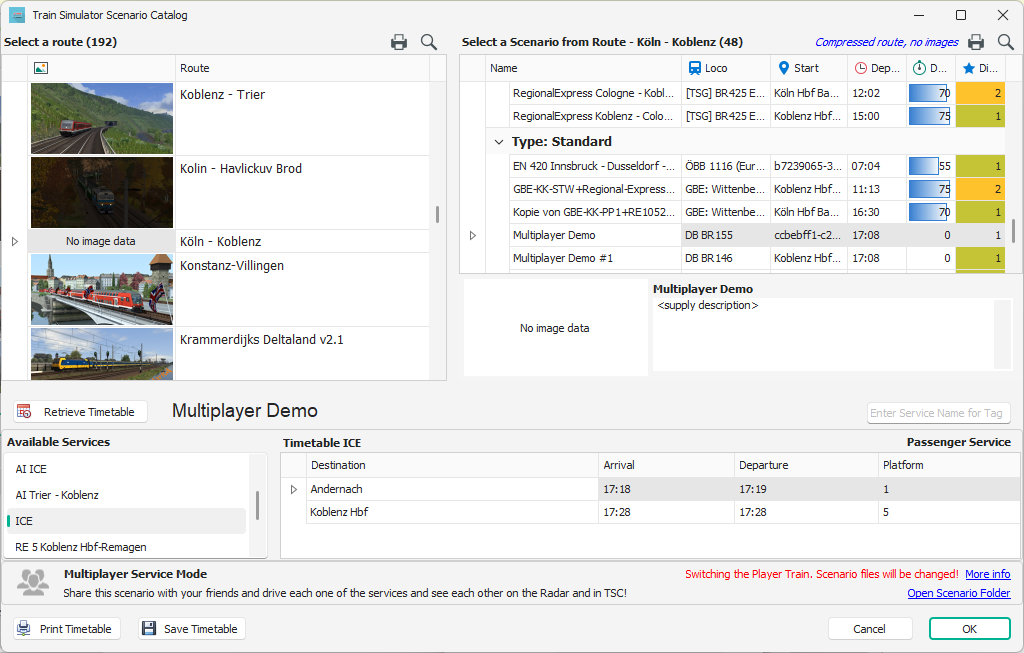
5. Click OK to accept
The Broadcast prepare form will be filled in accordingly your choice.
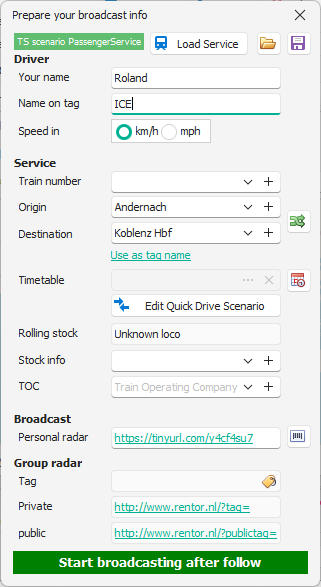
6. Start Broadcasting
Click start broadcasting to start your TS Drive. Not sure what a TS Drive is? Click here.
Start Train Simulator and drive!
Multiplayer
If you shared the scenario with friends, and each choose a different Player Train you get a multiplayer experience on both ThirdRails Community Radar and in TSC. You will 'see' each other pass by.
More info in the concept topic.
Created with the Personal Edition of HelpNDoc: Converting Word Documents to eBooks: A Step-by-Step Guide with HelpNDoc